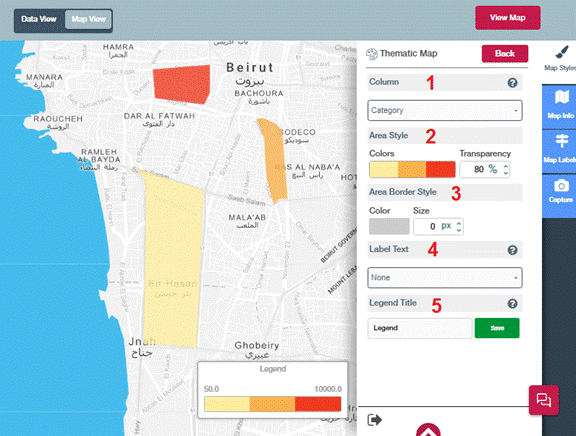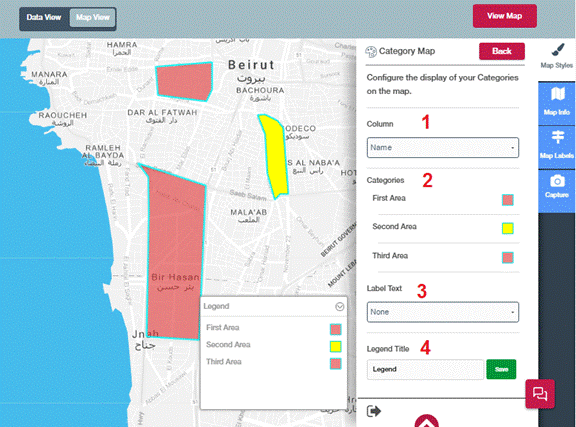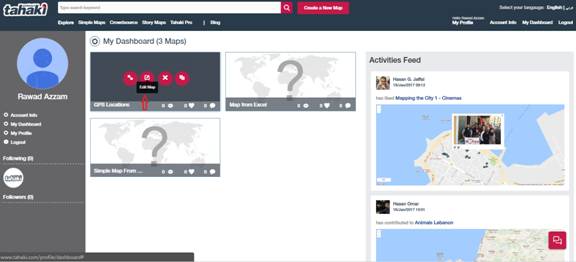Step 1: Similar to the Category Area Map choose the Column which have the values that will be represented on the map.
Step 2: Configure Area Style by select color theme for the thematic maps. Colors show multiple colors from bright to dark. When colors are represented on map the darker the color is the higher the value is.
Then choose the transparency, refer to Configure an area map for more details.
Step 3: Configure Area Border Style by selecting border color and size per pixels.
Step 4: To show label above each Area on the map choose the field from the drop down that has the desired values to be shown.
Step 5: Legend Title can be changed by modifying the value in the textbox. Modify the text so user will have clearer identification about your Areas.