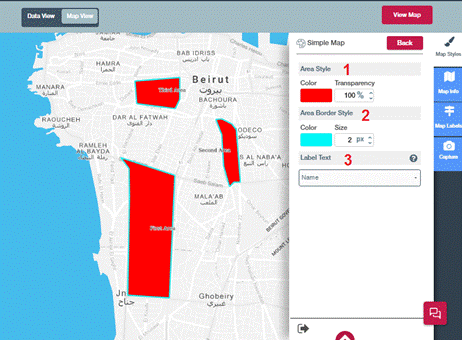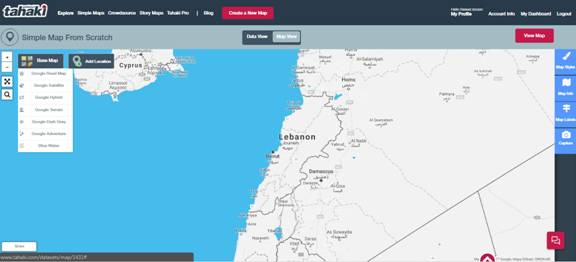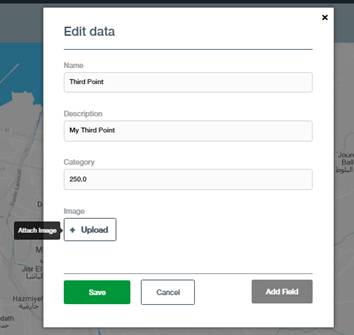To Configure and Area map, follow the below steps,
Step 1: Configure Area Style, by choosing a color for the area’s and transparency level for the color, the lower the value is the more transparent the color becomes.
Step 2: Configure Area Border Style by selecting border color and size per pixels.
Step 3: To show label above each area on the map choose the field from the drop down that has the desired value to be shown.