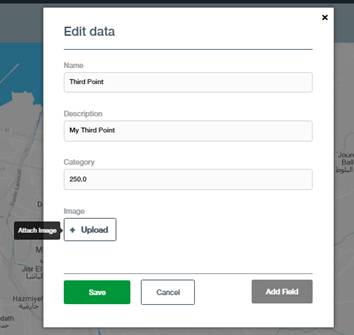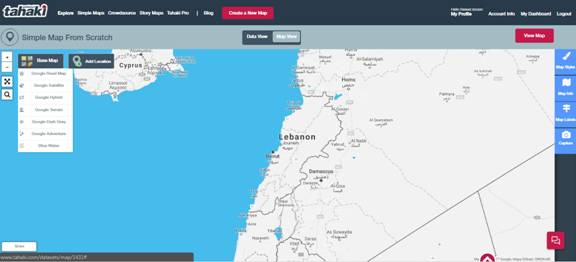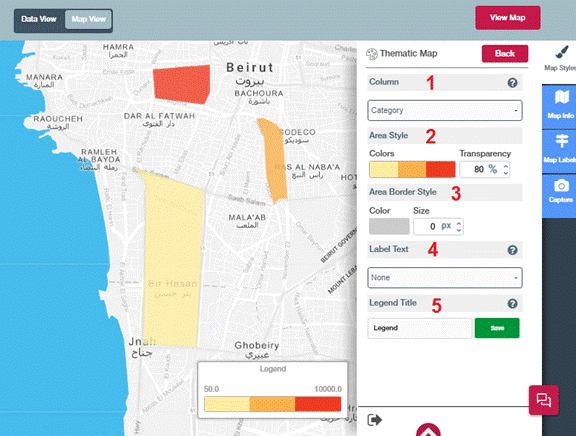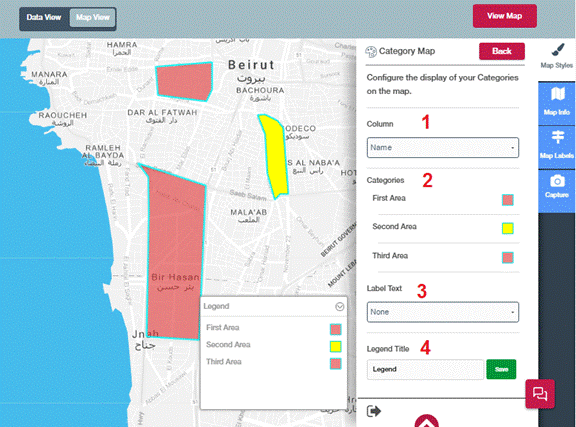How can I attach images to locations?
You can attach images to location via two ways. First is by using the data view and the second from the map view. From data view, choose a specific row and click on browse located under image field. To upload image for a specific location from the map view, click on location then click on …