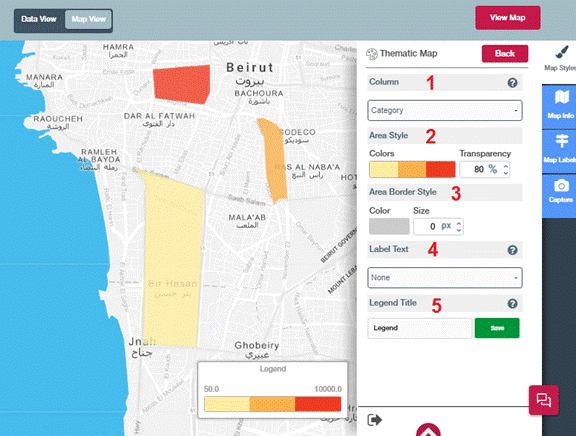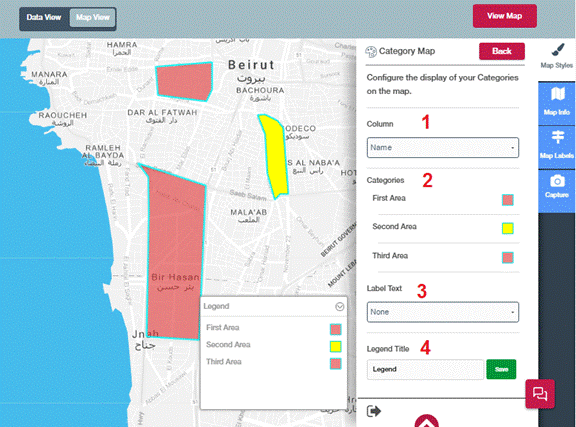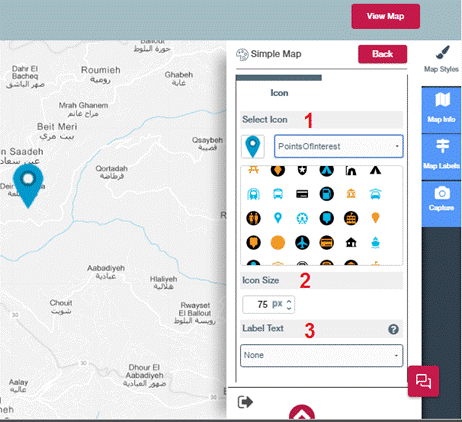Step 1: Select a category column from the drop-down that has the values that will be represented on the map.
Step 2: Configure Point Style by choosing color by choosing color, then set the transparency, the lower the value is the more transparent the color becomes.
In bubble map size will be shown according to the value, the bigger the bubble is the higher that value it represents.
Step 3: Configure Point Border style by choosing border color and size per pixels.
Step 4: To show label beside each point on the map choose the field from the drop down that has the desired value to be shown.
Step 5: Legend Title can be changed by modifying the value in the text-box. Modify the text so user will have clearer identification about your points.