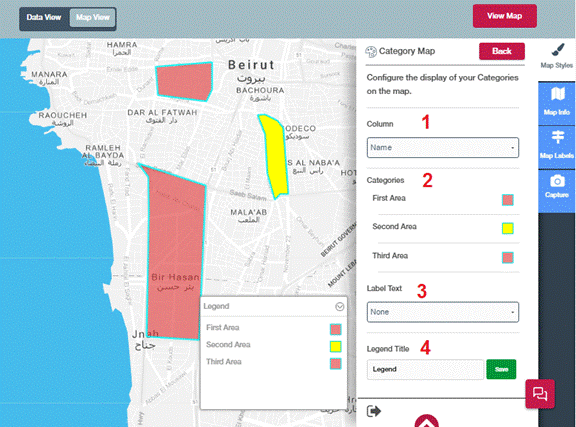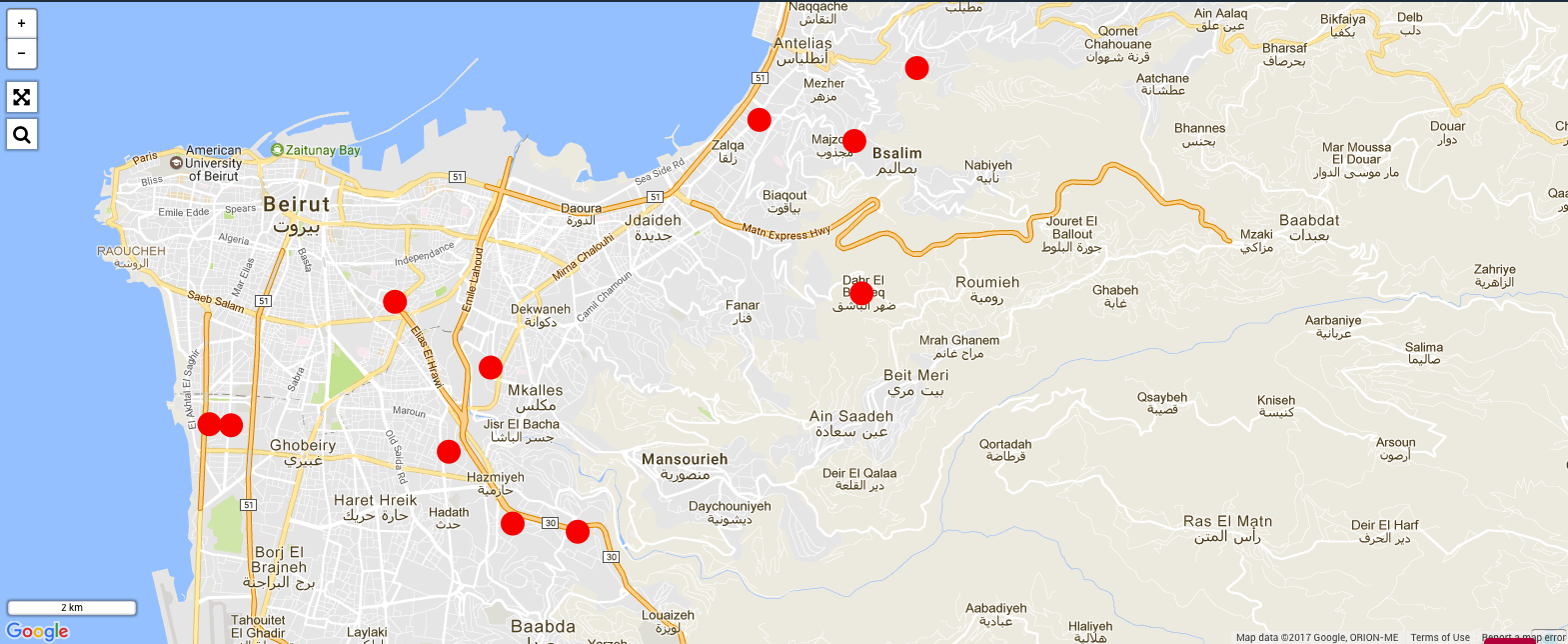To Configure Category Point Map, follow the below steps,
Step 1: Select a category column from the dropdown that has the values which differentiates between categories.
Step 2: Unique values of the selected category column will be displayed under Categories. Modify the Style for the values as mentioned in Configuring Point Map.
Step 3: To show label beside each point on the map choose the field from the drop down that has the desired value to be shown.
Step 4: Legend Title can be changed by modifying the value in the textbox. Modify the text so user will have clearer identification about your points.