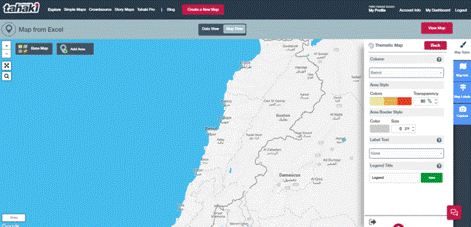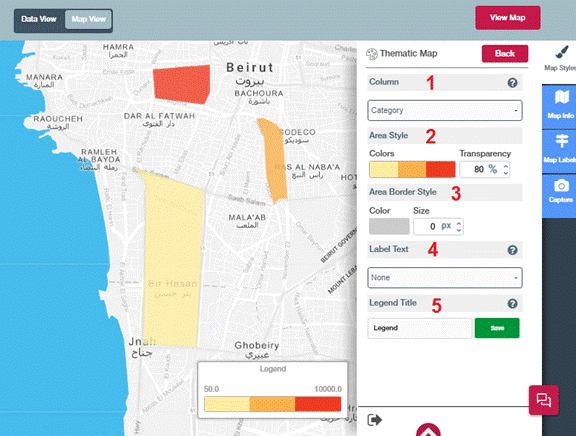Step 1: To turn your excel data to map, choose simple map and then click on
“From Excel”
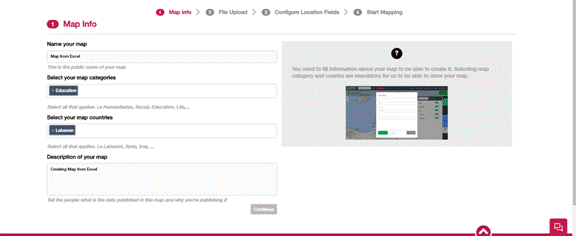
Step 2: Fill map info and then click “Continue”

Step 3: Click Continue.
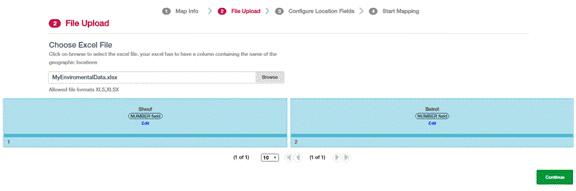
Step 4: A preview of the fields and data will show, click continue. Browse you file and upload. File should contain name and value needed to be shown on the map, then click “Continue”.

Step 5: Choose administrative region name, Name and value fields and click “resolve name conflicts”.
If conflicts found in step 5, system will guide and help resolving the conflict if found.

Step 6: Finally click on “Start Mapping” to visualize your map.